EndNote is a powerful tool for managing citations, making research easier. It helps organize references, work with others, and keep citations right. This tool automates formatting, saving time and reducing mistakes.
EndNote makes research better by handling citations and bibliographies well. It lets researchers focus on their work, not on formatting. It’s a key tool for anyone doing research.
EndNote offers many benefits like easy citation management and automated bibliography formatting. It ensures accurate and consistent citations, crucial for academic writing. It’s a must-have for researchers aiming to improve their work.
Key Takeaways
- EndNote is a powerful research tool that simplifies citation management
- EndNote automates the process of formatting references and creating bibliographies
- EndNote enables researchers to efficiently manage their references and collaborate with peers
- EndNote ensures that citations are accurate, consistent, and properly formatted
- EndNote is an essential asset for researchers who want to streamline their research process and produce high-quality academic writing
- EndNote offers a range of benefits, including effortless citation management and automated bibliography formatting
Understanding EndNote’s Role in Academic Research
EndNote is a key tool for researchers. It helps manage references, format citations, and create bibliographies. It’s a crucial part of academic writing tools, making research easier and saving time. With EndNote, researchers can import references, organize them, and format citations in many styles.
Using EndNote lets scholars focus on their research, not on citation management. It has features that make it essential for academic writing. Some benefits include:
- Easy import of references from various sources
- Organization of references into libraries and collections
- Formatting of citations and bibliographies in multiple styles
EndNote boosts productivity, collaboration, and quality in research papers. It’s a top citation management software, vital for academic writing. It supports scholars in their quest for knowledge.
EndNote’s user-friendly interface and strong features make it a favorite for researchers. By using EndNote, scholars ensure their research is accurate, efficient, and top-notch.
Getting Started with EndNote Setup
Setting up EndNote is easy. First, download and install it from the official website. After installation, open the program and create a new library. To do this, go to “File” and then “New Library”. You’ll then choose where to save your library and what to name it.
Knowing endnote basics is key to using it well. The research tool setup lets you customize your preferences. This includes choosing your favorite citation styles and how to organize your references. You can find these options by clicking on “Edit” and then “Preferences”.
Here’s how to set up EndNote successfully:
- Download and install EndNote from the official website
- Create a new library by clicking on “File” and then “New Library”
- Customize your preferences, such as setting up your favorite citation styles
- Organize your references by creating groups and adding references to each group
By following these steps, you’ll learn endnote basics and set up a powerful research tool setup. EndNote makes research and citation management easier. It saves you time and effort in the long run.
| Step | Description |
|---|---|
| 1 | Download and install EndNote |
| 2 | Create a new library |
| 3 | Customize your preferences |
| 4 | Organize your references |
Building Your EndNote Library
Creating a well-organized endnote library is key for managing research efficiently. You import references from databases and online sources into your library. This makes it easy to find and organize your research.
Importing references automatically saves time and reduces errors. Endnote also lets you add references manually for sources not online. This makes sure your library is complete.
Importing References Automatically
Endnote’s automatic import feature is a big help. It fills your library with sources from databases and online publications. This makes organizing your research easier.
Manual Entry Methods
For sources not online or not supported by endnote, manual entry is an option. You need to be careful to enter information accurately and consistently.
Organizing References in Collections
After importing or entering references, organizing them is important. You can group them by topic, author, or other criteria. This makes finding specific references easier.
Learning to build and manage your endnote library boosts your research productivity. It lets you focus more on your research, leading to better results and a successful experience.
Mastering EndNote’s Citation Tools
EndNote’s citation tools are key for academic writing. They help researchers manage research citation and format papers in many styles. To get good at these tools, you need to know how to put citations in documents, format bibliographies, and handle different citation styles.
The Cite While You Write (CWYW) tool is a big part of EndNote. It works well with word processors like Microsoft Word. This makes it easy to add citations and create bibliographies. Using endnote citation tools makes citation management better and faster.
- Inserting citations into documents
- Formatting bibliographies according to various styles
- Managing different citation styles
Learning to use EndNote’s citation tools helps researchers write faster and with fewer mistakes. This lets them spend more time on their research content. With EndNote, they can easily manage their research citation and make papers that look great.
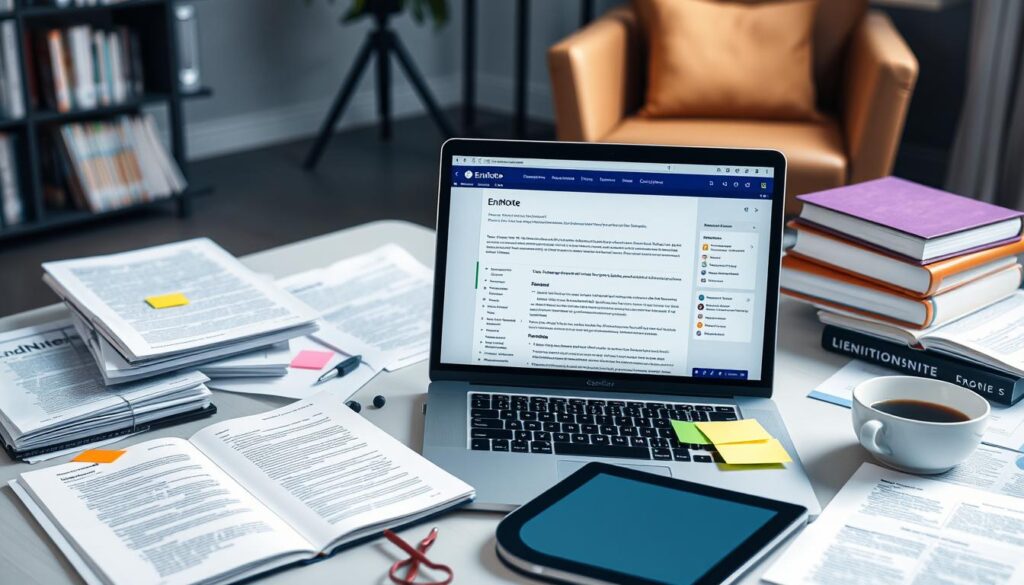
Mastering EndNote’s citation tools is essential for any researcher looking to streamline their academic writing process and produce high-quality, well-formatted papers.
Integration with Word Processors
EndNote makes working with word processors like Microsoft Word much easier. The Cite While You Write (CWYW) plugin lets you add in-text citations and format bibliographies right in your Word documents. This makes citing sources faster and less prone to mistakes.
With the CWYW plugin, you can handle your citations and bibliographies in many bibliography styles. This ensures your work meets the needs of journals or institutions. You can also insert in-text citations that match your chosen style.
Key Features of CWYW Plugin
- Insert in-text citations and format bibliographies
- Manage multiple bibliography styles
- Automatically update citations and bibliographies
EndNote’s connection with word processors, especially through the CWYW plugin, makes writing easier. By combining EndNote and Word, researchers and writers can concentrate on their content. They know their citations and bibliographies are correct and current.
Benefits of Using EndNote with Word
Using EndNote with Word brings many advantages. It boosts productivity, accuracy, and teamwork. The CWYW plugin makes managing citations and bibliographies simple. This ensures your work is formatted correctly and follows style guidelines.
| Feature | Benefit |
|---|---|
| CWYW Plugin | Streamlines citation process |
| Bibliography Styles | Ensures compliance with style guidelines |
| Integration with Word | Enhances collaboration and productivity |
Advanced EndNote Features for Power Users
EndNote has advanced features for better research and citation management. These tools help with complex projects and teamwork. They make it easier to organize research and create quality work.
Custom Bibliography Styles
Creating custom bibliography styles is a key feature in EndNote. It lets users format references for specific publications. This is great for researchers who write for different journals.
By using custom styles, researchers keep their citations consistent and accurate. This is crucial for organizing research well.
Group Management Strategies
EndNote also helps with organizing references into groups and subgroups. This is useful for big projects where references need to be sorted. It makes it easy to find and manage references.
Advanced Search Techniques
EndNote’s advanced search techniques help find references fast. This is vital for power users who need quick access to information. It saves time and lets researchers focus on their work.
Collaborating and Sharing with EndNote
EndNote makes endnote collaboration easy with its sharing options. It’s a key tool for researchers in team projects. By sharing libraries, team members get the same references, making research and citations smoother.
Sharing research is vital in academia, and EndNote simplifies it. Researchers can share libraries with colleagues. EndNote’s features keep everyone in sync.
Sharing with EndNote offers many benefits, including:
- Streamlined research process
- Improved collaboration among team members
- Increased productivity
EndNote’s collaboration tools help researchers stay organized. They know their references are ready for their team.
Troubleshooting Common EndNote Issues
EndNote, like other software, sometimes has problems that need fixing. It’s key to solve these issues quickly to keep research flowing. Common problems include sync issues, citation errors, and library management problems.
When facing endnote troubleshooting, finding the problem’s source is crucial. Check the software settings, make sure devices are synced, and verify citation styles. Citation format errors can be tough, but EndNote has tools to help fix them.
For library management issues, try organizing references, using keywords, and backing up your library. These steps help keep your EndNote library tidy and easy to use.

- Update EndNote to the latest version
- Look at the EndNote user manual or online help for specific issues
- Contact the EndNote community or support team for tough problems
By taking these steps and being proactive with endnote troubleshooting, researchers can fix problems fast. This way, they can focus on their work, keeping their research efficient and productive.
| Issue | Solution |
|---|---|
| Sync problems | Check device connections, ensure software is up-to-date |
| Citation format errors | Verify citation style, use EndNote’s formatting tools |
| Library management issues | Organize references into collections, use keywords, back up library regularly |
EndNote Mobile and Cloud Integration
As we need to do research on the go more, EndNote’s mobile and cloud features are key. The EndNote mobile app lets users manage their libraries from anywhere. This makes it easy to stay organized and focused.
The cloud integration feature syncs changes across all devices smoothly. This is great for team projects, where everyone can work on the same library.
Some main benefits of EndNote’s mobile and cloud features are:
- Access to libraries from anywhere
- Seamless syncing of changes across devices
- Easy collaboration with team members
- Ability to annotate PDFs and manage references on the go
Using endnote mobile and cloud integration helps researchers work better. It makes their workflow smoother, boosts productivity, and keeps them focused on their goals.
EndNote’s mobile and cloud features make research on the go easy. It’s a must-have for anyone wanting to stay on top in their field.
| Feature | Benefit |
|---|---|
| Mobile App | Access to libraries from anywhere |
| Cloud Integration | Seamless syncing of changes across devices |
| Collaboration Tools | Easy collaboration with team members |
Conclusion: Maximizing Research Efficiency with EndNote
EndNote is a powerful tool that makes academic research more efficient and productive. It helps manage citations, collaborate, and offers advanced features. This lets researchers focus on their work, not on formatting references and bibliographies.
EndNote makes the research process easier by automatically importing citations and organizing your library. It also generates formatted citations in your documents. This integration with word processors like Microsoft Word makes writing smoother, saving you time.
EndNote is great for students, professors, and professional researchers. It boosts your research efficiency and productivity. Using this academic writing tool can improve the quality and impact of your work. It helps drive progress in your field.

