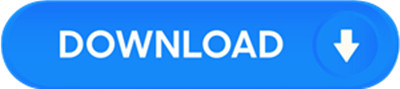License: Freeware $0.00
OS: WinXP,WinVista,WinVista x64,Win7 x32,Win7 x64,Win2000,Win98
Requirements: Microsoft Office 2010, 2007 or 2003 installed
Publisher: NirSoft.net
Homepage: http://www.nirsoft.net
Unlike web browsers — Internet Explorer 8, Firefox or Chrome, Microsoft Office does not use a single window to hold multiple files for viewing and editing. The product lines of Office Tab improve the ability of MS Office, and bring the tabbed user interface to Microsoft Office 2003, 2007 and 2010 (include Word, Excel and PowerPoint).
1. Open, read, edit and manage multiple Office documents in a tabbed window,
2. Using tabs for switching between documents.
3. Easy to use, just like IE 8, Firefox and Google Chrome.
4. Without filling your desktop with new, unorganized Office windows.
5. Based on Microsoft Office Standard Add-in technology.
Save Documents.
“Save All”: Save all files in the tabbed window.
Easy determine which file has been changed, which has been saved: Office Tab will mark these modified documents or workbooks with an asterisk (*) in their names to indicate the modified documents or workbooks (except in PowerPoint).
Open Documents.
“Open in New Window”: open current document or workbook in new window.
“Open Folder”: You can open the relevant folder of current document
Close Documents.
You can close a tab by double-clicking the left button on it.
You can close a tab by clicking the middle mouse button once.
“Close All”: close all files in the tabbed windows (a confirmation dialog box will appear when you choose to close all files).
“Close Other”: close other files (exclude current file) in the tabbed windows.
Create New Document.
You can create new document by double-clicking the left button on the blank space on the tab bar.
“New” on the context menu: create a new document (it is the same as “New” feature in MS Office).
Full Document Name.
With Office Tab, the tab can display the whole document name on the tab bar no matter how long the document name it is.
Quickly Rename.
This function is different from “save as”, once “rename” is applied, the document file under the original name does not exist anymore.