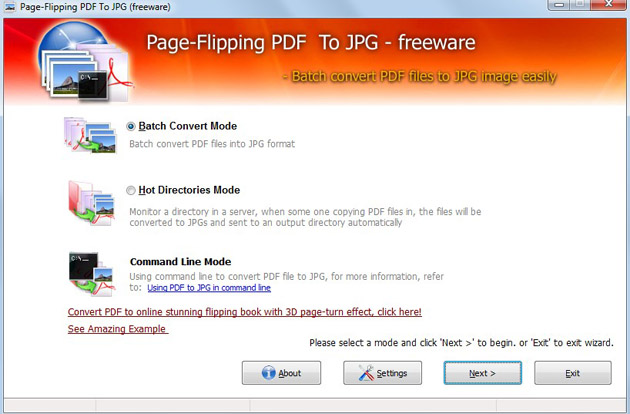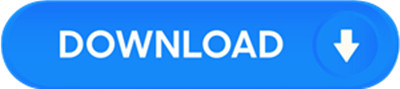License: Freeware $0.00
OS: WinXP,WinVista x64,Win7 x32,Win7 x64,Win2000,Windows2000,Windows2003,WinServer,W
Requirements: Windows
Publisher: Page-Flipping Software Co.,Ltd
Homepage: http://www.page-flipping.com
Page-Flipping PDF to JPG is freeware we release today. You can understand its function from its name easily. It is used to convert any PDF documents to JPG images. It can operate easily without Adobe applications. It is a small program that you can download and install quickly. Users who have never used it can also be skillful in a short time. Of course, practical applicability is the most significant feature of it. It can meet all basic requirements. We always in need of such kind of software to convert PDF file in our works or study. Have a free try of it and we promise that it is a clean application.
Let’s learn more detailing features about it today.
Three conversion modes for you to choose from
Batch Convert Mode, suitable to people who need to convert many PDF files;
Hot Directories Mode, suitable to a few documents converting. You are free to define directories for output file, input tile and log file;
Command Line Mode: suitable to people who are skilled at command line operation.
Neat interface
You can have a look at the screen shots we have made. The interface is fresh and neat. There is no many functional buttons. We only provide what you are in need of.
Simple settings to guarantee output quality
You can click Settings to open the PDF Convert Setting window. Common and JPEG tabs can be applied to the output images. In the Common tab, you are able to define the PDF Convert Range and PDF Convert naming Patterns. It is your choice to create directories for each PDF or not. In the JPEG tab, two color modes, Color mode and Gray mode, are provided. What’s more, you are free to adjust the quality for the output images.
Add PDF file, add folder, remove and clear files easily
Don’t worry about that you have to add PDF files one by one. To save time, we suggest you to collect all the PDF documents into a folder, and then add all the files into Page-Flipping PDF to JPG in one time by using the Add Folder feature.