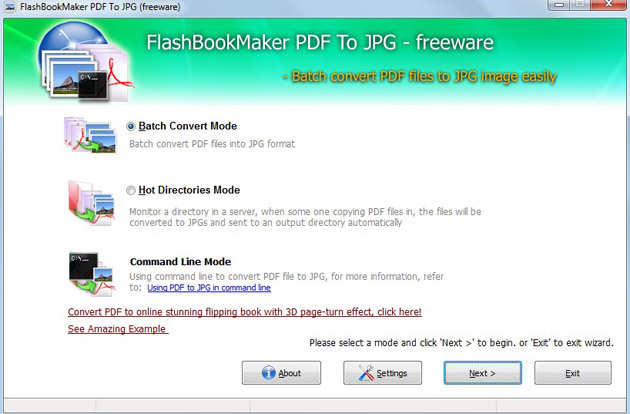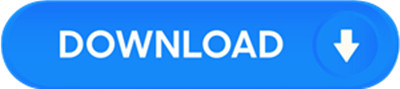License: Freeware $0.00
OS: WinXP,WinVista,WinVista x64,Win7 x32,Win7 x64,Win2000,Windows2000,Windows2003,Wi
Requirements: WINDOWS
Publisher: FlashBookMaker.com
Homepage: http://www.flashbookmaker.com
FlashBookMaker PDF to JPG is an office conversion application program. It can directly convert dozens of PDF files to images quickly. It does support batch conversion mode, hot directories mode and command line mode. What’s more, you can do settings for output images freely. By this way, the output quality can be guaranteed. You might be wondering why it is only able to convert to JPG but not others image formats. Then I would like to tell you that JPG is one of the most commonly used image formats. It will be easier to operate than those applications that can convert PDF to multi-formats. Such a practical application is completely free. You must find it is helpful and like it as soon as you use it.
To let you know well about how to maximize the use of it, let’s learn more detailed feature about the FlashBookMaker PDF to JPG today.
1)Batch Conversion Mode – you are able to convert many PDF files to images in one time quickly;
2)Hot Directories Mode – it allows you to define directories of output file, input file and log file basic on specific needs;
3)Command Line Mode – it is suitable to people who are skillful at command line using;
4)Neat interface – have a look at the below screenshot to find that the interface is design friendly;
5)PDF Convert Range – it is your choice to convert all pages or to define convert range by yourself;
6)Directories for output files – it is your choice to created directories for each PDF or not;
7)PDF Convert Naming patterns – to define the name patterns according to your favor;
8)Color mode for JPG files – Color mode and Gray mode are provided;
9)Output quality – support to adjust the quality for output images. Large file will ensure high quality which small file will produce low quality;
10)Add file, add folder, remove and clear file tools – useful tools help to facilitate adding PDF documents;
11)Switch one to other conversion mode with ease;