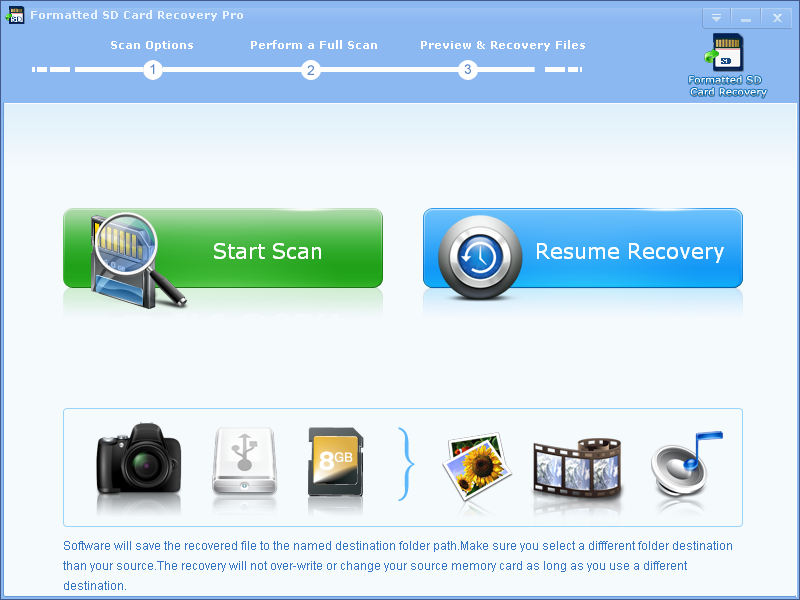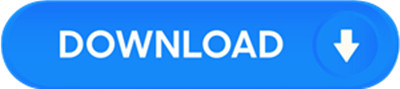License: Shareware $39.98
OS: WinXP,WinVista,WinVista x64,Win7 x32,Win7 x64,Win8 x32,Win8 x64,Win2000,WinOther
Requirements: minimum 500mhz cpu, 512mb ram, and 2gbmb hard drive space
Publisher: LionSea Software inc
Homepage: http://www.lionsea.com
formatted sd card recovery pro provides you an exclusive feature for recovery of lost photos, songs, videos, movies, and other multimedia files. furthermore, it can perform safe optical media recovery to rescue all the seemingly lost files from severely damaged or incorrectly burnt optical discs. the software’s interface is lucid and user-friendly providing clear instructions to safely carry out each phase of the recovery process.
formatted sd card recovery pro has all the common features of other recovery tool and still has some special features, such as supporting more data formats, more operating systems and more data types. to recover your lost data on a corrupted sd card has been a big problem for many card users. the software proves as an easy-to-use and beneficent utility for the users who lose their valuable files to any system crash, hardware failure, malware attack, or a case of accidental file deletion.
sd card is convenient for portable data storage and move data from one computer to another. they are also commonly used in digital cameras to store images and easily portable to computers and printers. occasionally you may find that you can. no access to the data on a map. this can range from slightly annoying catastrophic. note that no guarantee that you can definitely retrieve your data from your card. if the card is damaged physically or electronically, it cannot be repaired. but here are some things you can try if you got a data loss problem.
formatted sd card recovery pro provides these steps to recover your lost data:
download formatted sd card recovery pro software, install it and launch it.
click the start scan button on the main window. you can see the list of all volumes found on your computer, select the exact drive and click the next button to start scanning.
if you can’t see the drive, please make sure your external drives are connected, and click refresh button.