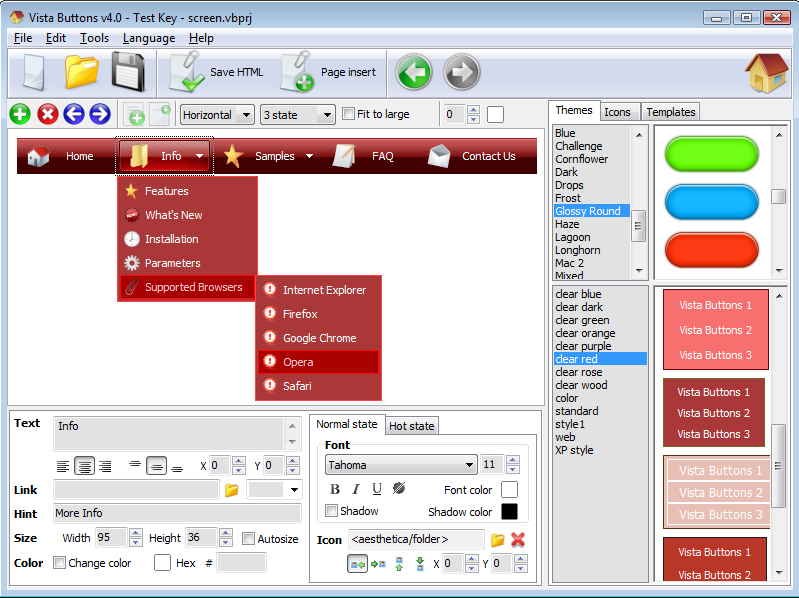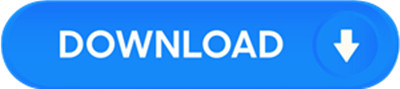License: Shareware $49
OS: WinXP,Win7 x32,Win7 x64,Windows2000,Windows2003,Windows Vista Ultimate,Windows V
Requirements: Standard Windows PC
Publisher: Dreamweaver Menu
Homepage: http://vista-buttons.com
Vista Buttons Menu Extension for Dreamweaver allows you to create fast, neat, and eye-pleasing menu navigation, directly in Dreamweaver 3.0, Dreamweaver UltraDev 1.0, Dreamweaver 4, Dreamweaver UltraDev 4.0, Dreamweaver MX, Dreamweaver MX 2004, Dreamweaver 8, Dreamweaver CS3 or CS4. Create, modify, add css menu to your website without leaving your favorite web design editor! Fully customizable appearance! Use one of the 650+ website buttons, 130 submenu designs, 8000+ icons, 125 ready-made samples, or create your own buttons using the special tool – Theme Editor. The possibilities of creating web navigation are endless with support for custom images, icons, colors, font styles and so on. Create both horizontal and vertical navigation bars and submenus with any amount of items on one page. Submenus will drop down over all the page objects (select, flash, object, embed). The dhtml menus generated by Vista Buttons run perfectly on all old and new browsers, including IE5,6,7,8, Firefox, Opera, Safari and Chrome on PC, Mac, and Linux. Vista Buttons menus have a structure based on HTML list of links (LI and UL tags), readable by any search-engine spiders and text browsers. Fully accessible with disabled javascript as pure css menu. You don’t have to know HTML, javascript, css or any other coding languages to make rollover, professional, cross-browser, search engine friendly web menus. To insert a menu on your page, you should click Vista Buttons Menu button on the toolbar in Dreamweaver. Vista Buttons editor launches, allowing you to create a menu using a powerful & easy-to-use interface with built-in preview. Select a pre-built themes or templates, add icons, adjust style settings as you want, and click ‘Save and Close’. Your dropdown menu will be inserted into your web page. Making changes is just as easy. Click the Vista Buttons Menu button on the toolbar and select “Edit menu” or “Remove menu” buttons.