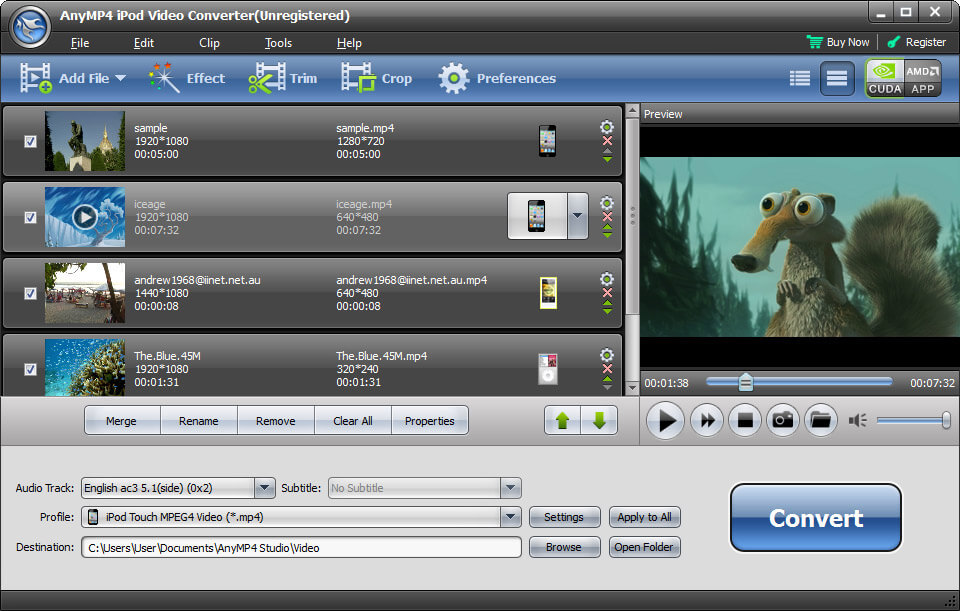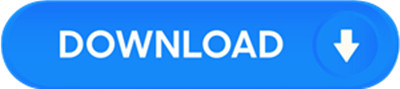License: Shareware $29.00
OS: Win2000,Win7 x32,Win7 x64,WinOther,WinVista,WinVista x64,WinXP,Other
Requirements: 1.2ghz intel or amd cpu, or above; 1g ram or more
Publisher: AnyMP4 Studio
Homepage: http://www.anymp4.com
anymp4 ipod video converter is the best video converter for ipod zealots, because it can convert almost all the popular video files and even hd videos like hd ts, hd mts, hd h.264, hd rm, and more to ipod compatible video formats with original quality.
also, the ipod video converter owns some powerful editing features that allows you to customize the video effect. so you can add picture or text watermark to the video, trim your needed video/audio length, crop the video frame and adjust video/audio profiles. now it upgrades to extract m4b, aud, mka, aifc, caf, mpc, qcp to ipod audio and output prores proxy/lt/standard/hq video and alac.
key functions:
1.convert any video/audio to ipod
with anymp4 ipod video converter, you can convert almost all the video formats such as mkv, flv, wmv, avi, mts, asf and even hd videos like hd ts, hd mts, hd h.264, hd rm to ipod supported formats. also, this program can also help you extract audio files from videos and then convert them to ipod compatible audio formats.
2.easy to use
this software provides you with a built-in player which helps you preview the video effect conveniently before or after the conversion. also, you can take snapshot while preview the video and then you can save your favorite scene as jpeg, gif or bmp formats. besides, you can choose the audio track and subtitle according to your needs.
3.modify video effect
if you are not satisfied with the effect of the video, this software can help you adjust video brightness, saturation, contrast, hue and volume to get better quality. also, you can adjust the size of the screen in order to you can watch your favorite part of the video. and you can add text or picture on the screen of the video and adjust its place and size.