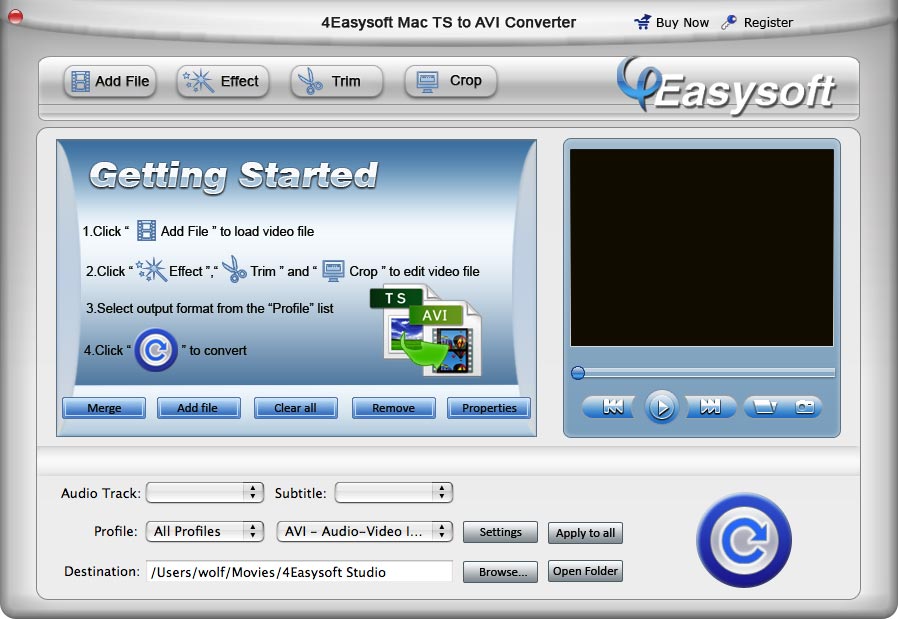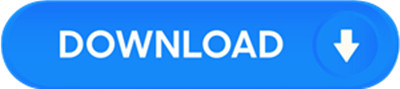License: Shareware $19.95
OS: Mac OS X,Mac Other,Other
Requirements: 512MB RAM, Super VGA (800×600) resolution, 16-bit graphics card or higher
Publisher: 4Easysoft Studio
Homepage: http://www.4easysoft.com
4Easysoft Mac TS to AVI Converter is widely used and high praised by Mac lovers for its super fast converting speed and high output sound and image quality. TS to AVI Converter for Mac supports almost all kinds of popular video and audio formats like TS, MPG, MPEG, MPEG 2, VOB, MP4, M4V, WMV, MKV, AVI, 3GP, 3G2, FLV, SWF, MOD, TOD, MOV, even HD video, MP3, MP2, etc.
If you happenly want to convert TS to AVI on Mac/convert TS files to AVI on Mac, this TS to AVI Mac software will be your first choice. What’s more, it is easy-to-use, only a few clicks, you can enjoy the AVI files freely.
key features
1.Video trimming
Want to capture a clip from the selected video file while playing? Just click left square bracket to set the start time and click right square bracket to set the end time during the previewing.
2.Video cropping
To crop your movie video, you can just move your mouse cursor to an adjustment box and drag the crop frame or set the output aspect ratio from the Zoom Mode: Keep Original, Full Screen, 16:9 and 4:3.
3.Effect adjustment
4Easysoft Mac TS to AVI Converter allows you to set the video Brightness, Contrast, Saturation and audio Volume. Checking Deinterlacing helps you to convert interlaced video to the progressive video to optimize the video effect.
4.Watermark function to make your video special and stylish
With this function, you easily add both text and image watermarks to your videos anyway you. You can adjust the size, the location and the transparency of the watermark.
5.Awesome function that allows you to add subtitles and select audio tracks for their videos
This useful function helps our users maximize their enjoyment. Users can choose the subtitles needed and also choose the audio tracks between single and double.
6.Reset output settings
Set video encoding settings by setting Encoder, Frame Rate, Resolution and Bitrate. Set audio encoding settings by setting Encoder, Channels, Bitrate and Sample Rate.