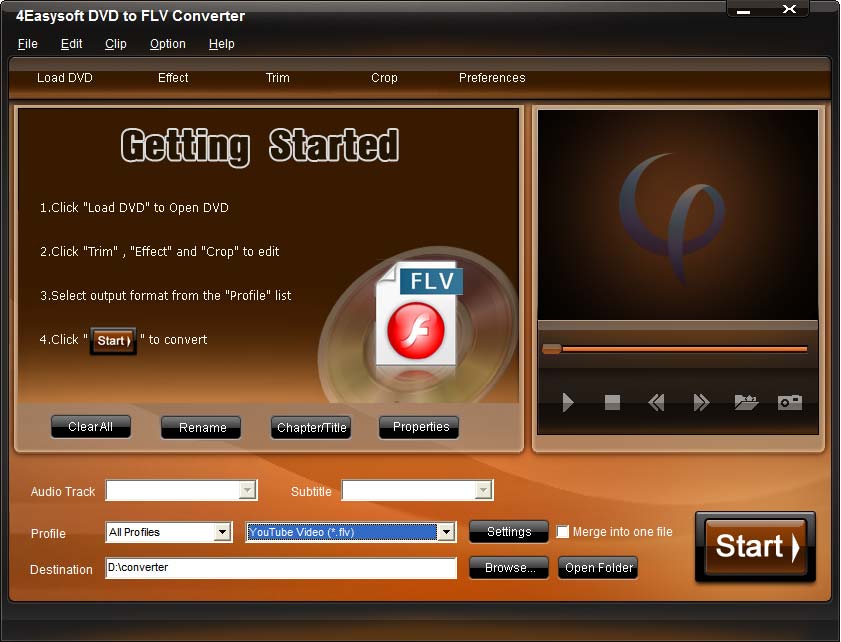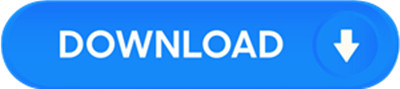License: Shareware $21.95
OS: Win2000,Win7 x32,Win7 x64,WinOther,WinVista,WinVista x64,WinXP,Other
Requirements: 800MHz Intel or AMD CPU, or above; 512MB RAM or more
Publisher: 4Easysoft Studio
Homepage: http://www.4easysoft.com
4Easysoft DVD to FLV Converter is the professional DVD to FLV converter software. It can easily convert DVD to flash video FLV, SWF formats as the DVD to SWF Converter. Then you can upload the flash video to Myspace, Yahoo Video, Google Video, etc for the sharing.
In order to get more visual effect for your sharing, 4Easysoft DVD to FLV Converter covers more editing function for you to recreate the DVD video: adjust output video effect, clip any parts of movie from DVD, insert interesting image or text as watermark, crop the size of video play region.
Key functinos:
1.Convert DVD to FLV SWF video
4Easysoft DVD to FLV Converter can easily convert DVD to flash video FLV SWF for you to share on line.
2.Support all commercial DVDs
4Easysoft DVD to FLV Converter supports all commercial DVDs, including DVD with the restriction of CSS, Region, RCE, Sony ARccOS.
3.Adjust DVD video visual effect
4Easysoft DVD to FLV Converter allows you to adjust video Brightness, Contrast, Saturation and Volume to meet your need. For the interlaced DVD, check Deinterlacing for you to avoid mosaic. Checking ?Apply to all?, all these video effect settings will apply to all your selected contents.
4.Get any part of DVD video
Using ?Trim? function, you can get any part of video from DVD by setting the exact time or just dragging when you view it.
5.Adjust video play region and aspect ratio
4Easysoft DVD to FLV Converter allows you to adjust the video play region and zoom mode of your video for you to get the perfect video visual effect.
6.Convert to different formats simultaneously
Loading DVD files and setting different output formats during one time conversion are possible.
7.Take snapshot
When you preview your DVD movie, click take snapshot button to get the image in the preview window, then it can be saved automatically.
8.Join files
You can merge your selected chapters or titles into one file after conversion for your successive viewing.